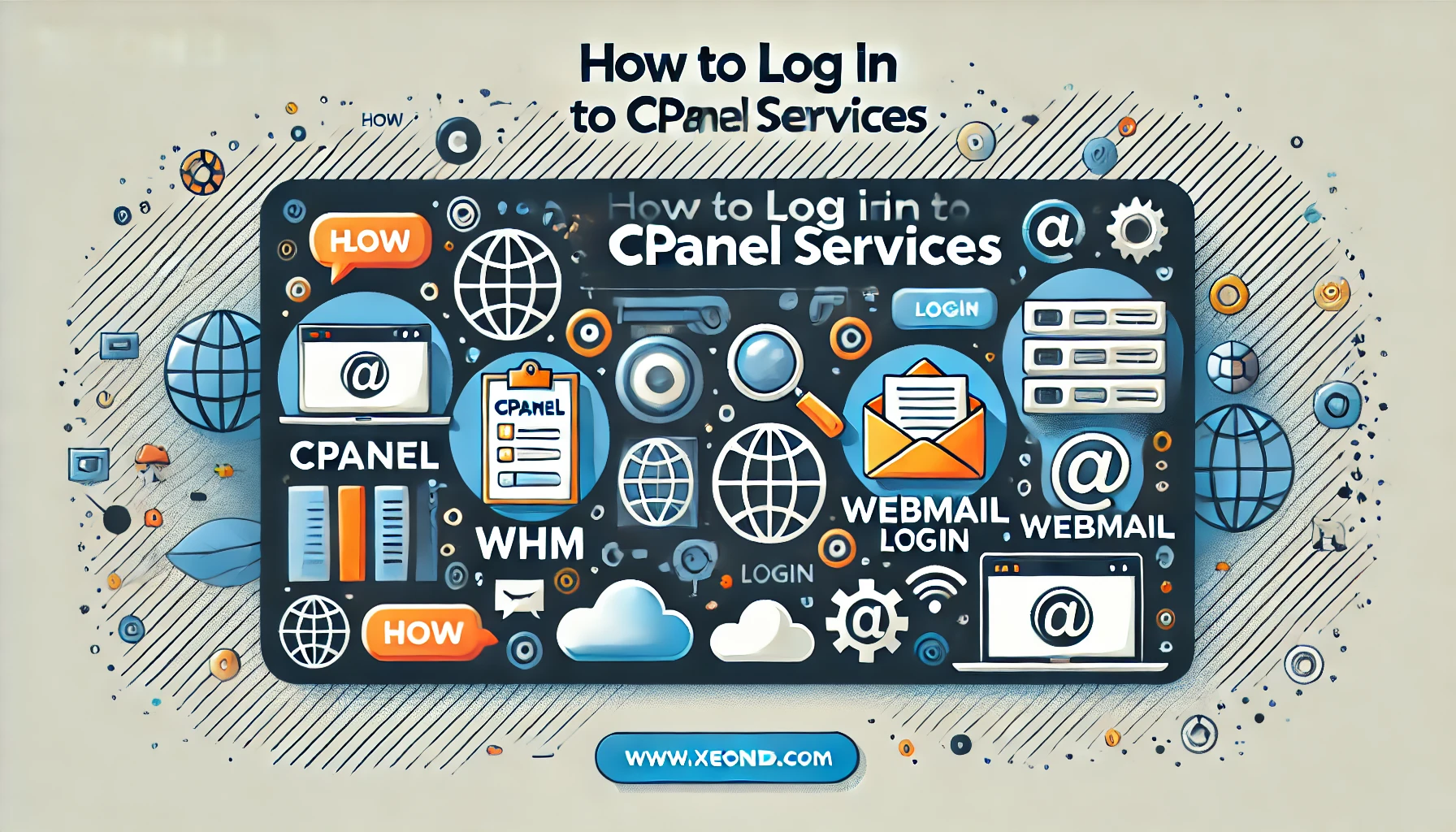One of the most common questions new users ask is “How do I log in to my cPanel now that I have this fancy new hosting account?” In this article we will talk about logging in to cPanel and also how to log in to the various services provided by the cPanel software such as webmail.
Some basic terminology: The word cPanel can mean a couple of different things. cPanel is the name of the company and the name of the software itself that can be installed to manage a web server. cPanel is also used to refer to a domain’s cPanel, meaning the cPanel interface for a specific domain.
Basic Domain cPanel Login
Domain-level functions such as creating e-mail addresses, FTP accounts, and many other domain-related services can be found in the domain-level cPanel interface.
The login page for your domain’s cPanel interface can be reached using one of two browser addresses:
http://domain.com/cpanel
or
http://cpanel.domain.com
(be sure to substitute your domain name for domain.com)
Web Host Manager (WHM) Login
If you have a VPS or Dedicated Linux server running cPanel then you will need to access your server’s WHM from time to time. The WHM is used for server-wide configuration changes and controls all of the server’s functions that work with each domain on the server.
The login page for your server’s WHM interface can be reached using one of two browser addresses:
https://host.domain.com:2087/
or
https://host.domain.com/whm
(be sure to substitute your domain name for domain.com or just the main hostname of the server)
Webmail Login
The login page for your domain’s webmail interface can be reached using one of two browser addresses:
http://domain.com/webmail
or
http://webmail.domain.com
(be sure to substitute your domain name for domain.com)
Logging In By Port Number
Each one of the shortcuts above redirects to a port number on the server. Each port number is responsible for a different service on the server.
To use a port number, simply add a colon followed by the port number to the end of the domain name or hostname.
Webmail – 2096
WHM – 2087
cPanel – 2083
Login Options
Using any of the above shortcuts will take you to a browser-based pop-up that will ask for a username and password. If you press the cancel button you will be taken to a login prompt that is on a page, not a browser pop-up. Once you are at this page you can bookmark it for future use.
An example of the web page-based cPanel login screen:
(The orange text “WHM” in the example above will change depending on what specific login you are trying to reach (cPanel, webmail, etc))