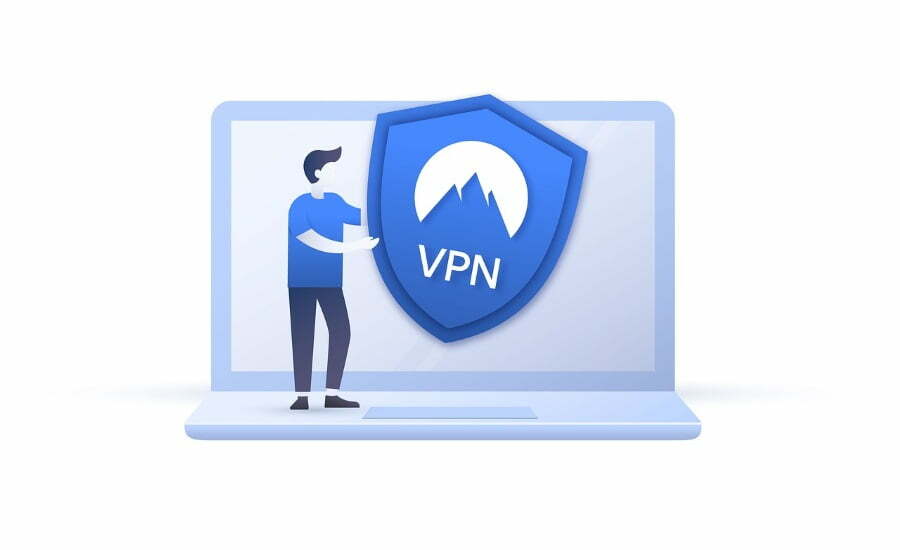WHM provides Multi-Account functions to adjust settings or configurations for cPanel accounts. In this function, you can adjust IP Addresses & Account Terminations.
To start the process, you need to click the Multi-Account Functions box.

On Multi-Account Functions page, four tools are available. They are 1. Change Sites’ IP Address, 2. Modify/Upgrade Accounts, 3. Terminate Accounts, 4. Terminate Multiple Accounts.

1 .Change Multiple Sites’ IP Addresses
Step # A: Select Change Multiple Sites’ IP Addresses to change the IP address of multiple cPanel accounts. You will find a list of each cPanel account on the server. Then Click on Change IPs of Selected Accounts button.

Step # B: You see a list of domains that you have selected on the next page. Use the drop-down menu under each account to select a new IP address. Click on the Change IPs button.

Step # C: After finishing the process you can see a successful message which is ALL IP Changes Complete.

2. Modify/Upgrade Multiple Accounts
Step # A: Select Modify/Upgrade Multiple Accounts to modify the Account package-related settings.

Step # B: You can adjust the available options to what you want. In this example, we will set the theme and package for the account.

Step # C: Then click on the Change button. After finishing the process you see a successful message which is ALL Modification Complete.

3. Terminate Accounts or Terminate Multiple Accounts
Step # A: After Selecting Terminate Multiple Accounts, you will first be prompted with the following screen.

Step # B: After 15 seconds, or clicking the link, you find the interface where you can choose accounts for the termination process. Select the account that you want to terminate.
Step # C: Click the Remove Selected Accounts button to terminate the account.
Step # D: Click the Yes, and remove the selected accounts button.

Then you will see a final confirmation dialog.

Insert the checkmark in the Delete selected accounts Section. Then click on Yes, permanently remove the selected accounts button to finish the process.